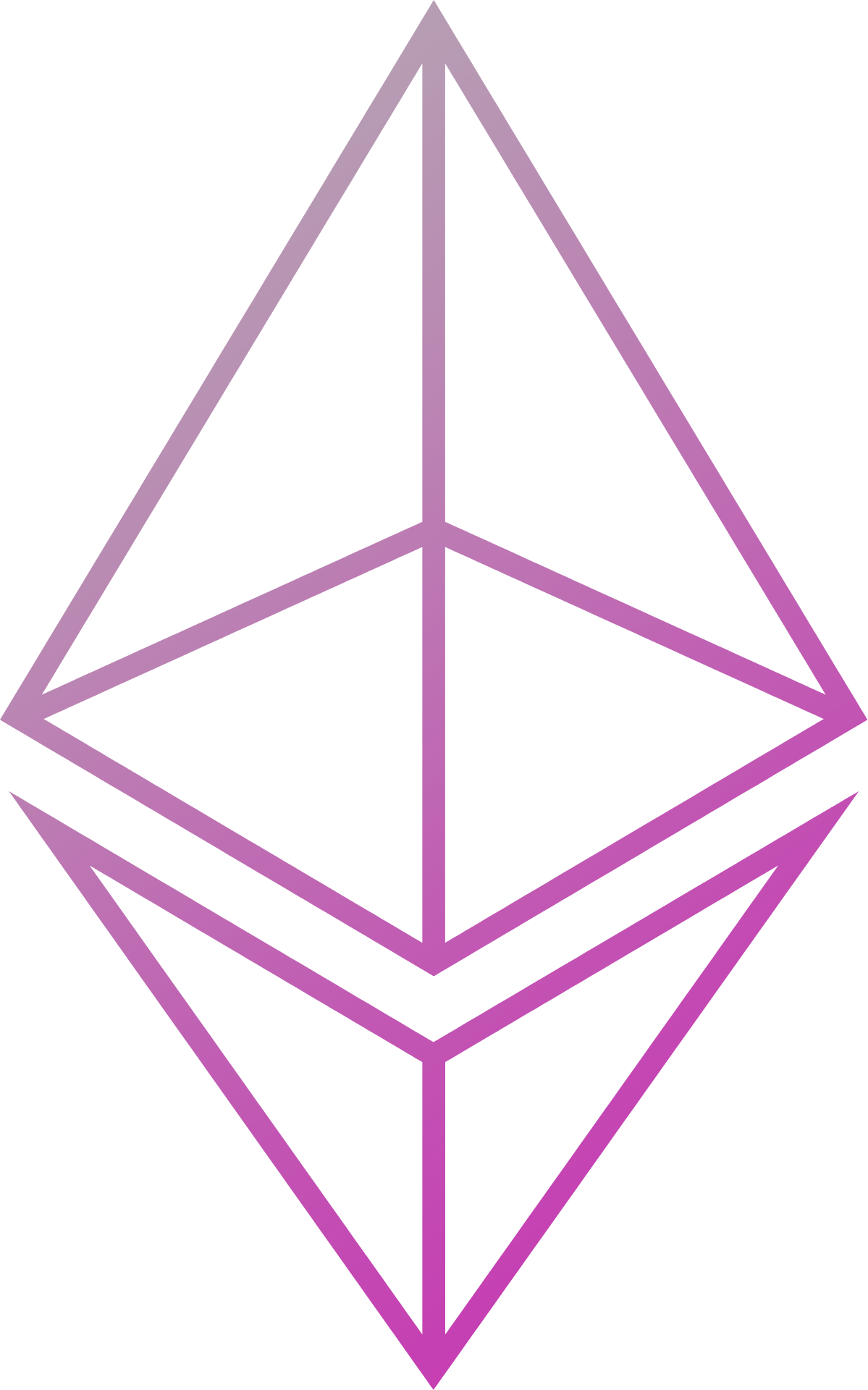Migration Utilities
Two utilities are included to help with migrating existing Constellation configurations and datastores for use with Blackbox. These utilites are included in the Blackbox project and are available for use after building Blackbox with Maven.
A full migration workflow would be as follows:
- Shut down the Constellation/Smilo nodes
- Perform database migration
- Perform configuration migration
- Start Blackbox/Smilo nodes
Data Migration
This utility migrates a Constellation datastore (BerkeleyDB or directory/file storage) to a Blackbox compatible one (H2, SQLITE). By default Blackbox uses an H2 database, however alternatives can be configured. Refer DDLs for help with defining with other databases.
To make running the utility commands simpler, you can first create an alias:
alias Blackbox-data-migration="java -jar /path/to/Blackbox/data-migration/target/data-migration-${version}-cli.jar"
CLI help can be accessed by running:
Blackbox-data-migration help
usage: Blackbox-data-migration
-exporttype <TYPE> Export DB type i.e. h2, sqlite
-inputpath <PATH> Path to input file or directory
-outputfile <PATH> Path to output file
-storetype <TYPE> Store type i.e. bdb, dir
-dbuser Set a username on the migrated database (only applies to H2)
-dbpass Set a password for the specified user (only applies to H2)
Migrating BerkeleyDB (bdb)
To migrate a BerkeleyDB (bdb) database for use with Blackbox you must first export your existing store using db_dump:
db_dump -f exported.txt c1/cn§.db/payload.db
Then run the following command to perform the migration:
Blackbox-data-migration -storetype bdb -inputpath exported.txt -dbuser <username> -dbpass <password> -outputfile <PATH> -exporttype <TYPE>
Migrating Directory/File (dir) storage
For dir storage:
Blackbox-data-migration -storetype dir -inputpath /path/to/dir -dbuser <username> -dbpass <password> -outputfile <PATH> -exporttype <TYPE>
Output types
To use H2 as the output storage, specify:
-exporttype h2 -outputfile /path/to/h2database
To use SQLite as the output storage, specify:
-exporttype sqlite -outputfile /path/to/sqlitedb
Database usernames and passwords
If you want to set a username and password on the migrated database, you must specify this using the following options:
-dbuser <username> -dbpass <password>
If you do not wish to set a username and password on the migrated database, you must explicitly say so by specifying the arguments without parameters, i.e.
-dbuser -dbpass
Note also that even though SQLite does not have the concept of usernames and passwords, you must still specify at least the empty configuration.
After migration
The output file should then be placed in a location of your choosing that corresponds to the location specified in the configuration file (without any file extension), i.e.
"jdbc": {
"url": "jdbc:h2:./c1/migratedfile;MODE=Oracle;TRACE_LEVEL_SYSTEM_OUT=0"
}
Note: the migrated database is migrated without user credentials, so if using the file directly then the username and password should not be specified in the configuration.
The Constellation files are no longer used, and can be cleaned up or left alone.
Configuration Migration
This utility will generate a Blackbox compatible .json format configuration file from an existing Constellation .toml configuration file. The .json file will be saved locally to be used when running Blackbox. Individual configuration parameters can be overridden during the migration process if required.
To make running the utility commands simpler, you can first create an alias:
alias Blackbox-config-migration="java -jar /path/to/Blackbox/config-migration/target/config-migration-${version}-cli.jar"
Most of the Constellation configuration command line parameters are supported. For details of the Constellation configuration see the Constellation documentation.
To see the CLI help which provides details on overriding specific configuration items from a .toml file, run:
Blackbox-config-migration help
To migrate a .toml file to .json with no overrides, run:
Blackbox-config-migration --tomlfile="/path/to/constellation-config.toml"
By default, the generated .json config will be printed to the console and saved to ./Blackbox-config.json. To save to another location/with a different filename use the --outputfile <PATH> CLI option.
Note about ipwhitelist
Unlike Constellation, Blackbox does not use a separate ipwhitelist. If useWhiteList is set to true in the .json config then the peers list will be used as the whitelist.
If ipwhitelist is provided in an existing .toml config file then this will only be used to set useWhiteList: true; any nodes included in this list will not be added by default to the Blackbox config. Make sure to add any nodes that were only included in ipwhitelist to peers after using the utility.
Validation
Validation is applied to the generated config. Messages will be printed to the terminal if the validation identifies issues. For example, if a hostname is not provided then the following message will be printed:
Warning: may not be null on property serverConfig.hostName
Any validation violations will have to be addressed before the config can be used with Blackbox.